Once the download completes, simply double-click the Easy M4P Converter Setup Wizard and follow the simple steps.
Download Easy M4P Converter to your Mac, double-click to open Disk Image, simply drag the M4P Converter icon from the Disk Image to the Applications folder. once this is finished you can unmount the disk image and launch M4P Converter from the applications folder.
Here's the detailed step by step tutorial on how to convert iTunes M4P music to MP3 on macOS, This process is the same for Windows and Mac.
STEP 1. Launch Easy M4P Converter & Open Apple web player
Launch Easy M4P Converter and built-in Apple Muisc Web Player will be launched automatically. The latest version of the software has a built-in Apple web player, and now you no longer need to sync with iTunes to download and convert Apple Music.
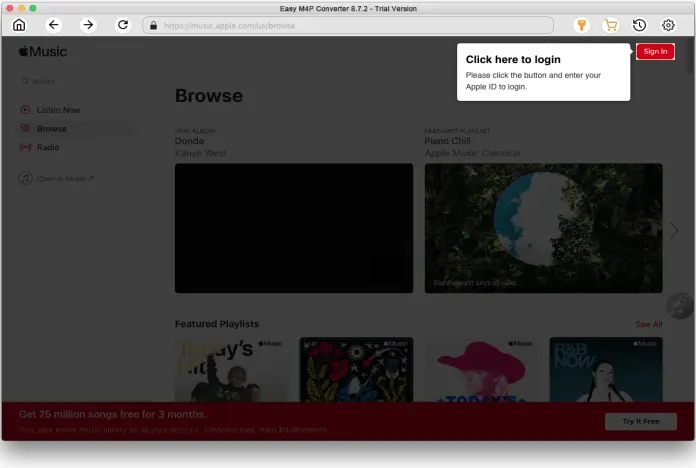
STEP 2. Sign in to your Apple Music account
Please click the red "Sign In" button on the top right corner and enter your Apple Muisc ID. Otherwise, Easy M4P Converter will not allow you to browse its music library as well as the download service.
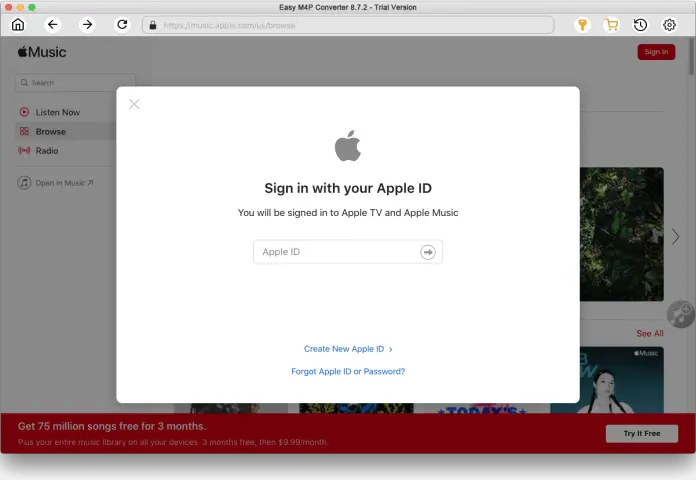
STEP 3. Select the music you want to download and convert
Once login, you can browse the Apple Music library and select the playlist or album you want to download and convert to MP3 for streaming offline. When you discover a playlist, song or album you like, simply drag and drop them to the “+” button to process the music conversion.
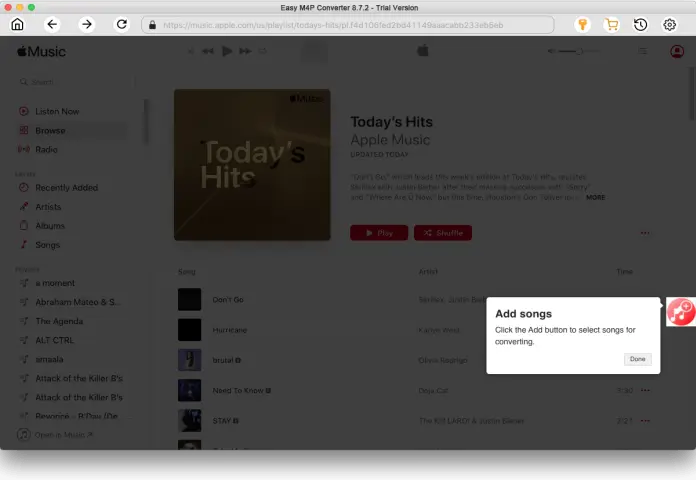
STEP 4. Customize output settings and format
You can customize output parameters by clicking the "Gear" icon at the upper right corner. This converter allows you to choose the output format and audio quality to meet specific needs. Support output to 6 audio formats, including: MP3, M4A (AUTO), AAC, FLAC, WAV and AIFF. Among them, M4A is the default output format. Now you can select “MP3” as the output format.
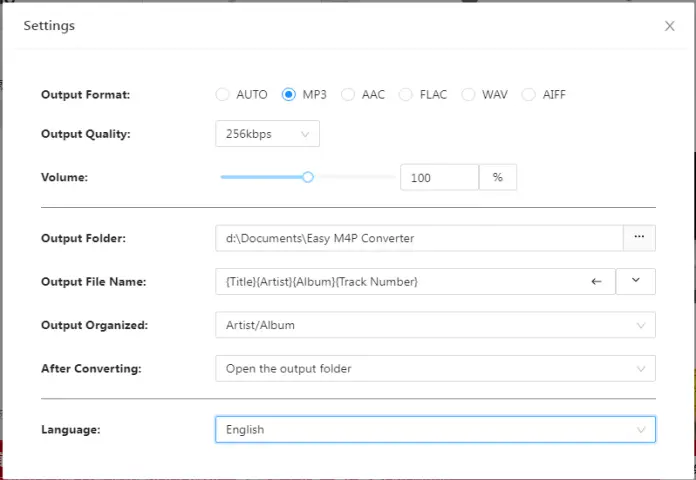
In addition, you can also change the output destination folder, batch re-name files, change the interface language of the software, etc.
STEP 5. Start to Convert Apple M4P Music to MP3
By default, all M4P music in the album/playlist will be checked. There is a checkbox ahead of each file in the converting list. You may check or uncheck them to confirm the final converting list.
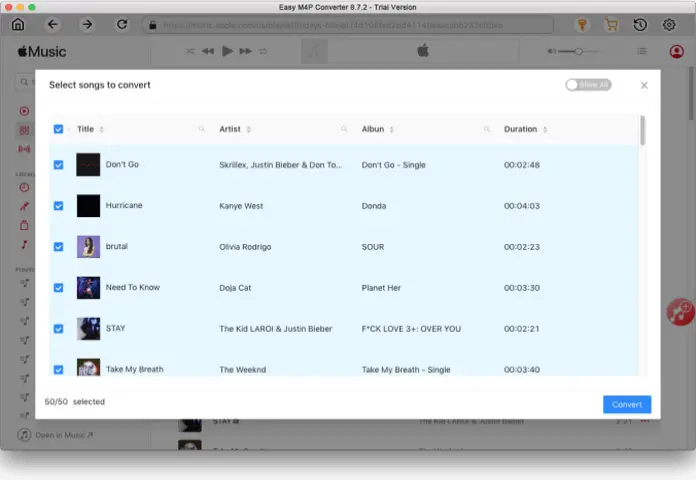
After everything gets ready, Click the Convert button at the bottom right corner to start downloading and convert the songs you have selected.

When the conversion finished, you can locate the converted MP3 files in the output folder and then transfer them to any digital media device or platform for playback. You will not have format compatibility problems any more. With the help of Easy M4P Converter, you can enjoy Apple Music in the MP3 format freely even after your Apple Music subscription ends.
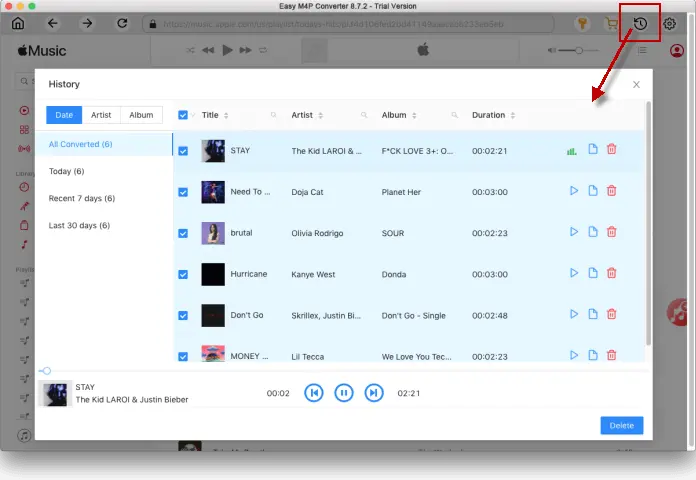
Enjoy the Apple Music for listening offline now!
We are happy to assist you with any questions you might have.
This is a guide to show you a simply way to remove the DRM from Apple Music and old iTunes DRM protected files.
Guide to show you how to convert Apple Music to unprotected MP3 format for play anywhere you like.
The step by step guide on how to convert iTunes M4P music to MP3 or other formats on Windows.
This article will guide you to remove DRM protection from iTunes audio and convert them to MP3 format.