Almost everybody out there has heard of iTunes. It’s a popular music distribution platform that owned by Apple Inc. and is one of the most sought after online music portal for music streaming and downloads. The reason for its immense popularity can be credited towards the fact that Record Labels and Music Companies often push their releases to the iTunes platform first and streaming and downloads are available at a very high quality. However for all its popularity, some of its songs are protected against playback on other devices by Apple’s FairPlay DRM. This security measure ensures that the audio tracks cannot be played on any other devices apart from Apple’s own devices like Mac, iPod, iPhone and also Windows PC’s with iTunes installed. So what if you want to play your audio files on other devices like portable audio players or in your car stereo? The logical answer will be that you can’t.
But wherein lies a problem, comes a solution. So meet Easy M4P Converter - A simple tool that removes the DRM restrictions from audio tracks purchased or downloaded with iTunes, so it becomes universally playable on any device. So read the demonstration to find out how.
You’ll need windows 7/8.1/10 for the software to run along with the latest version of iTunes.
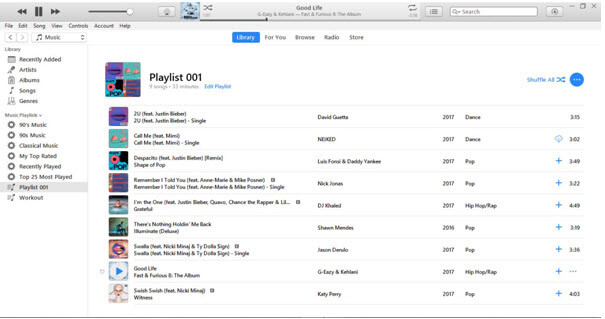
Launch iTunes and browse to your purchased DRM protected audio tracks. I’ve already sorted mine in the form of a playlist, so let’s get the show started.
Open Easy M4P Converter from the installation directory or start menu. Here you’re greeted by the list of iTunes library on the left, track information and audio tracks from iTunes in the center and the output options on the bottom. You can also find sub-menu for changing app preferences, refreshing the library and the audio conversion trigger at the top most pane along with a search bar.
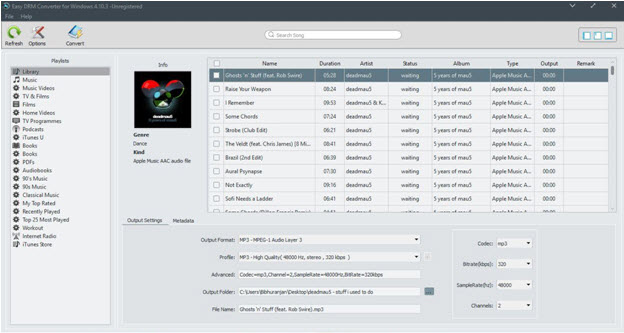
The App preferences menu also presents you with an array of options like changing the conversion speed, renaming the output, and enabling ID3 tags.
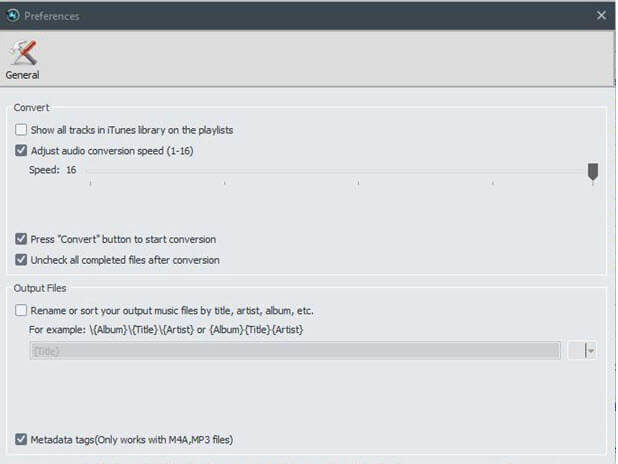
Click the refresh button to get the iTunes library up to date in case it doesn’t sync automatically.
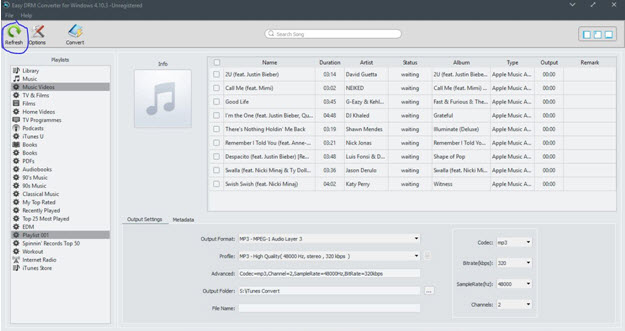
Now enter the name of the album in the search bar, namely ‘love the show’. All the songs in that album get listed.
Select the audio tracks that you want to convert. It’s easier and also quicker if you make a playlist of the tracks in your iTunes beforehand.

Select all the audio tracks using the ‘check all’ box on top of the track list.
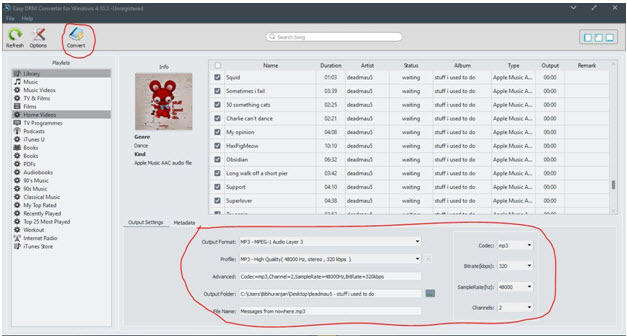
Then set the output format in the bottom pane to MP3 and select the ‘High Quality’ preset. You can also select a custom save location if you so wish and click on convert.
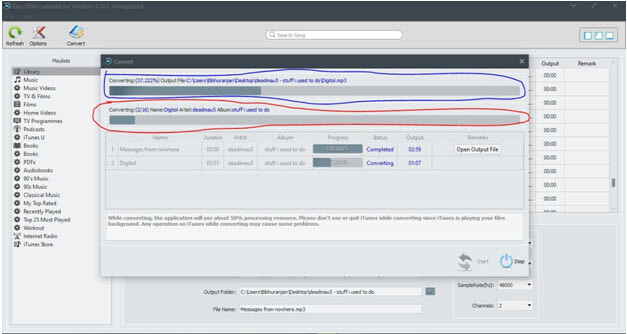
The conversion shall begin immediately and the time taken will depend on the speed that you set in the preferences menu earlier.
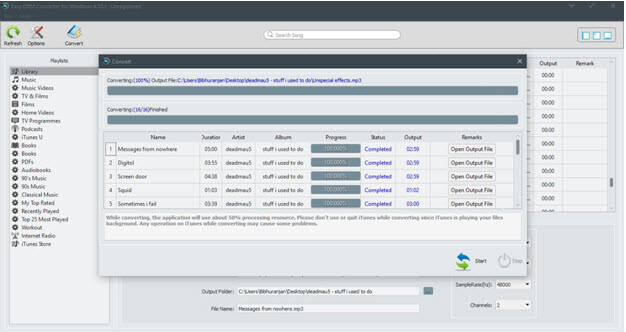
Once complete, click the ‘Explore Save File’ button to locate the converted MP3 files. The DRM-free MP3 files are in the location you had specified. These MP3 files are now playable on any player and any audio device.
After the conversion has completed, you can open converted output file directly by clicking on the ‘Open Output File’ button.
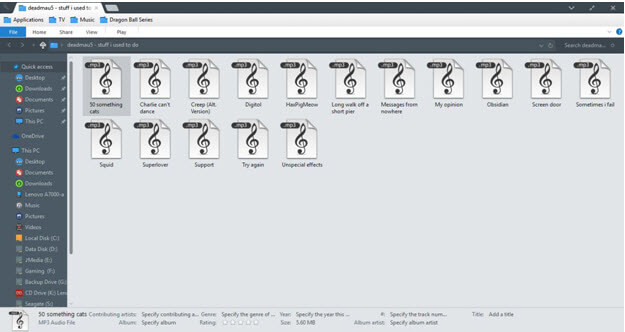
Now it’s just a matter of clicking on the converted MP3 files and let the party start.
Easy M4P Converter is a nifty tool to remove DRM protection from iTunes audio and convert them to a wide range of available audio formats, enabling playback on any device. Thus you can carry your iTunes library anywhere you want. The free demo version of Easy M4P Converter can be downloaded from the following links. It comes as a hearty recommendation to all iTunes users who wish to play their DRM protected audio on multiple devices.
Download Easy M4P Converter for Windows
Download Easy M4P Converter for Mac
The step by step guide on how to convert iTunes M4P music to MP3, M4A, or AAC on Windows.
This is a guide to show you a simply way to remove DRM protection from Apple Music and old iTunes protected files.
Guide to show you how to convert Apple Music to unprotected MP3 format for play anywhere you like.
Easy M4P Converter was recently distinguished by B2B review platform with the Great User Experience Award.