Apple Music is a platform that lets you stream and download unlimited music as well as and connect with music artists for a fixed rental of $9.99 a month. The service is a cost effective solution for people who love to listen and explore music a lot. Apple has quite a big library (with decent quality) and almost all record labels de-facto submit their songs there. Essentially you only pay $9.99 and can listen to far more songs than if you had bought the singles or albums instead. You can either stream the music or you could download it to your hard drive if you want to listen to it offline.
However, All songs downloaded with the Apple Music subscription can be played only on Apple iPods, iPhones, iPads, Mac and Windows PCs with iTunes. Apple’s FairPlay DRM limits playback to the aforementioned devices only, despite the fact that you have playback rights over them. So what do you do if you have non-Apple devices? Read on to know the solution.
Easy M4P Converter is an interesting Windows app for iTunes users that provides an effective solution to iTunes protection problem. It strips the DRM from Apple Music’s downloads and old iTunes DRM-protected songs. The end result is an audio file in a free format that you can play anywhere and on any device of your liking, whether it is an Android phone, a third party music player or your car stereo.
Once the software requirements mentioned above are installed and fulfilled, let’s move on to the usage.
Launch Easy M4P Converter from the Start Menu or the desktop icon. The app also launches iTunes simultaneously with it.
The start screen shows all the list of iTunes library locations on the left panel, audio tracks and track information at the center and output conversion options on the bottom panel. The top toolbar shows has a button to refresh the track listing, change app preferences and start the DRM conversion.

The app preferences window lets you customize the application looks and several conversion options. Some of the settings are conversion speed/quality, output filename format and enabling ID3 tags.
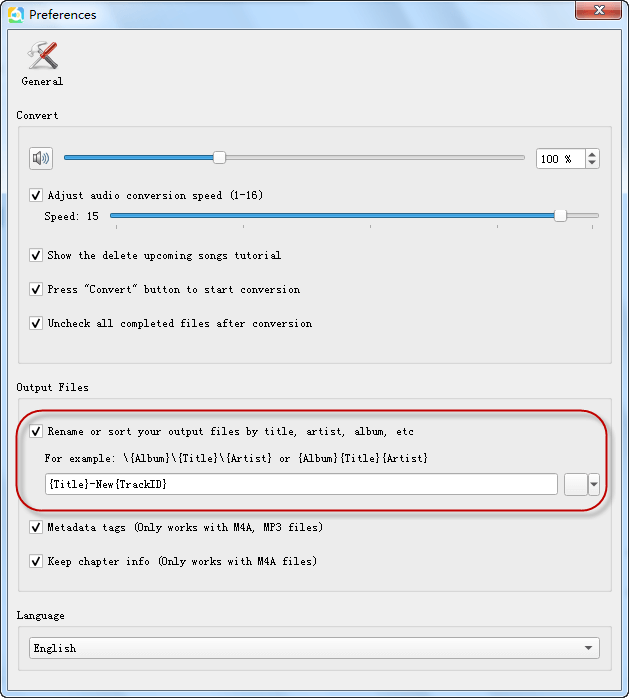
Following are the steps for converting DRM protected Apple Music downloads to the universally playable MP3 format:
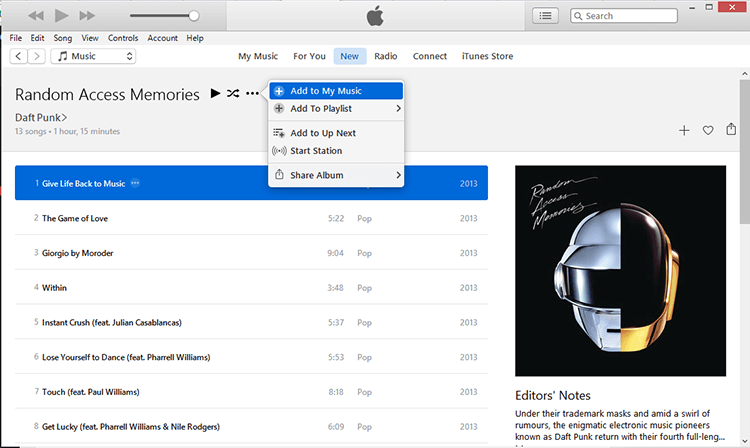
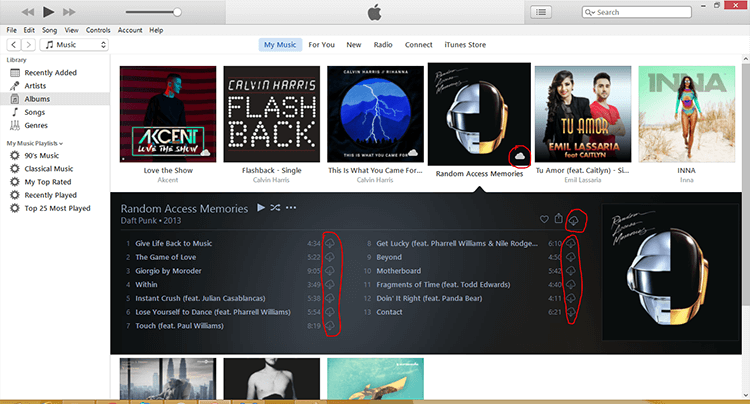
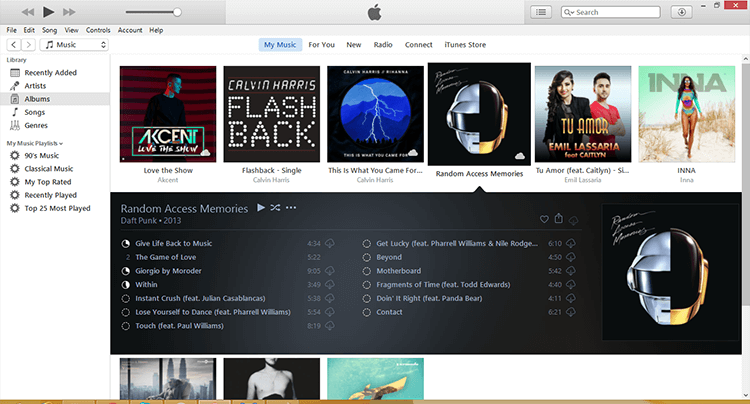

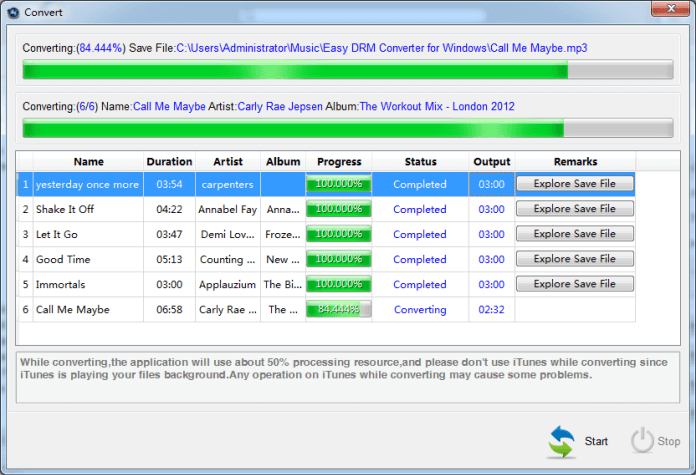
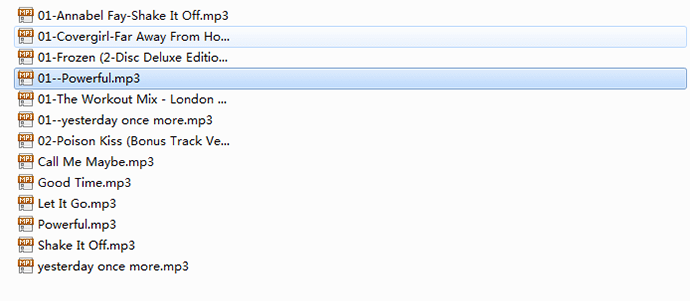
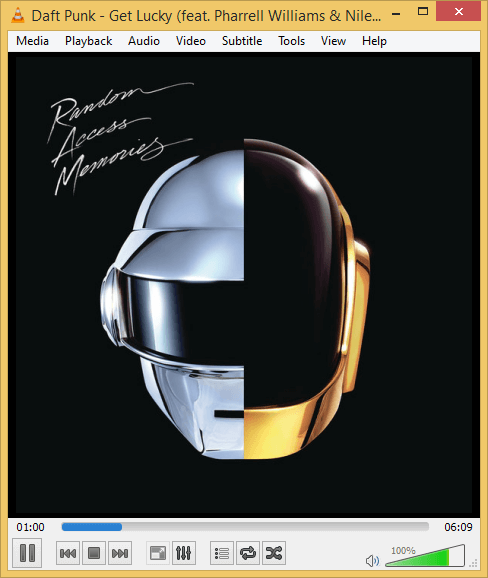
Easy M4P Converter is an extremely easy tool to remove DRM from Apple Music downloads and make them playable on any device. It is a must-have tool for anyone having an inclination for exploring new music genres, as it gives them the ability to listen to any song in the Apple music library without being locked down to iTunes or Apple devices at a flat rate every month.
Disclaimer: The review and tutorial above is intended to overcome the limitations of Apple Music being available only on select platforms. We do not encourages piracy. The method has been demonstrated for the sole purpose of usage on personal devices only. We expect you to understand the legality of this issue. If you plan on distributing DRM-restricted audio to other individuals, do so at your own risk. We will not accept responsibility for the consequences.
The step by step guidance on how to convert iTunes M4P music to MP3, M4A, or AAC on Windows.
This is a guide to show you a simply way to remove DRM protection from Apple Music and old iTunes protected files.
This article is a guide on how to Convert iTunes protection audio to MP3 format on Windows.
Easy M4P Converter was recently distinguished by B2B review platform with the Great User Experience Award.